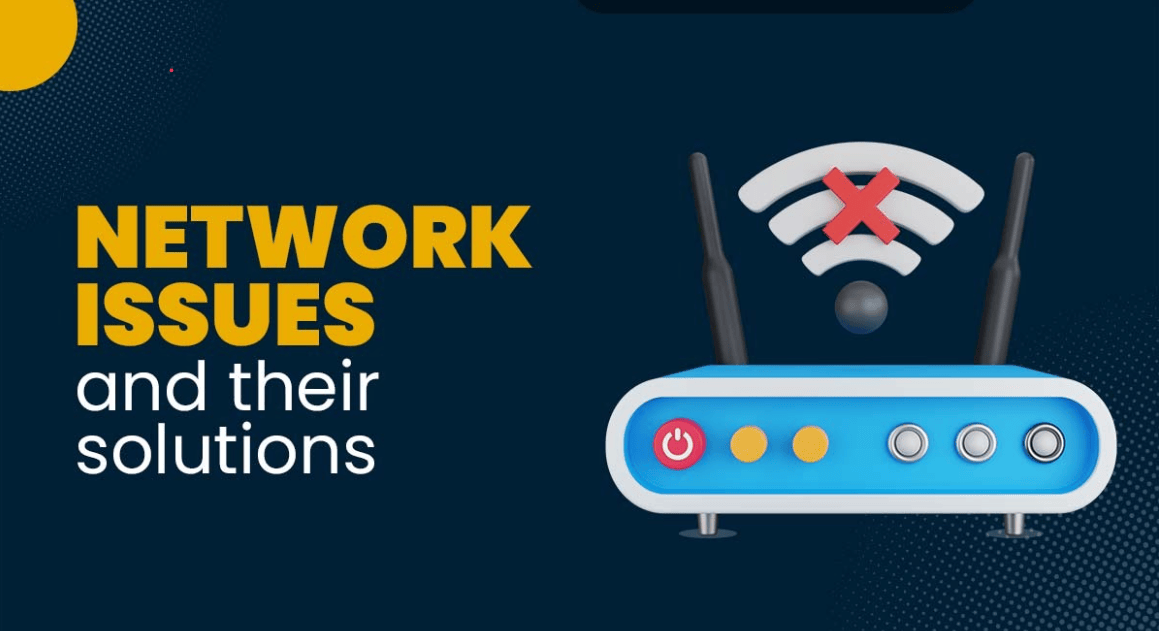
Whether you’re at home, in a small office, or part of a bigger company, having a reliable LAN (Local Area Network) is key to getting work done. A LAN connects your computers, printers, and other devices so they can communicate with each other and access the internet. But sometimes, things go wrong. Maybe your computer suddenly can’t connect to the network. Maybe your printer isn’t showing up. Or maybe the internet feels super slow.

What Is a LAN?
Let’s start with the basics.
A LAN (Local Area Network) is a group of connected devices—like computers, printers, and phones—that are all on the same network in one location, like your home, office, or school.
All these devices usually connect to a central point like a router or a network switch, either through a cable (wired connection) or Wi-Fi (wireless connection).
Common LAN Problems (And What They Mean)
Before jumping into the fixes, let’s look at some typical problems people face with LAN connections:
- “No Internet Access” even though you’re connected to the network
- Slow network speed when opening files or using the internet
- Devices not showing up (like printers or shared folders)
- Network cable unplugged error
- IP address conflict (two devices fighting over the same network ID)
- Wi-Fi working, but wired connection not working (or vice versa)
These problems can be caused by many things—cables, settings, software glitches, or even the router acting up.
Basic Troubleshooting Tips
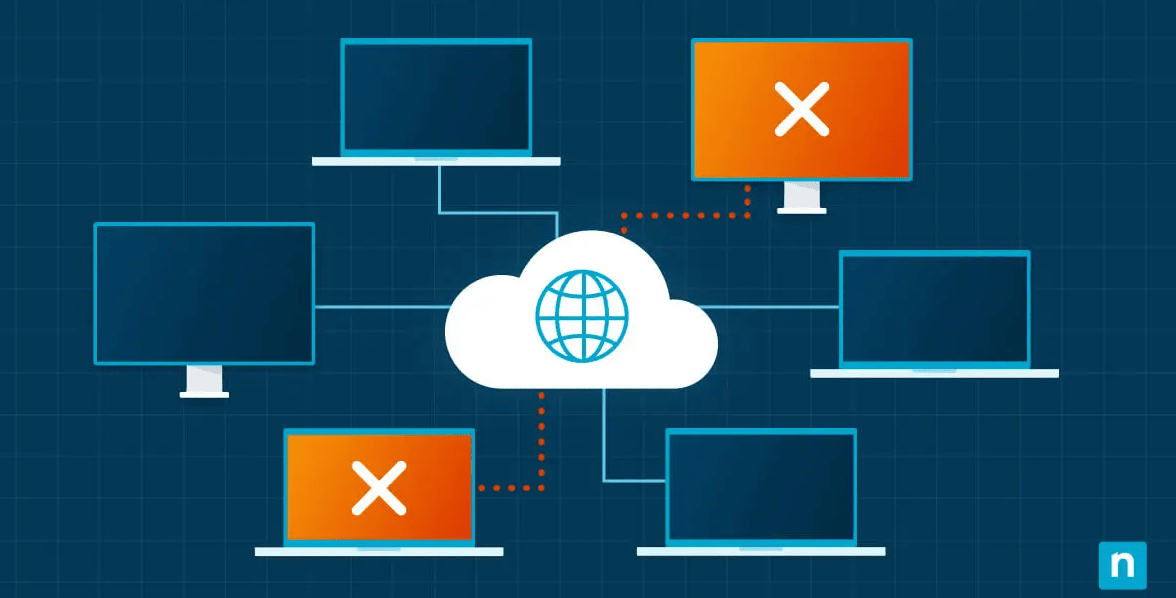
1. Restart Everything
Yes, it sounds too simple—but restarting your devices really does solve a lot of problems.
What to do:
- Restart your computer
- Restart your router (unplug it for 10 seconds and plug it back in)
- Restart your network switch or hub (if you have one)
Why this helps: It clears temporary errors and refreshes the network settings.
2. Check the Cables
For wired LAN connections, a loose or damaged cable is often the problem.
What to do:
- Make sure the Ethernet cable is plugged in firmly on both ends (router and computer)
- Try using a different cable
- Check if the lights on your router or switch are blinking next to the port you’re using—no light means no connection
Why this helps: A faulty or unplugged cable will stop your device from connecting to the LAN.
3. Test with Another Device
If one device can’t connect, try using another one on the same network.
What to do:
- Use another laptop, phone, or PC to see if it connects to the internet or LAN
- If it works, the issue is with the first device
- If nothing works, the issue is likely with the network equipment
Why this helps: It helps you figure out where the problem is—your device or the network.
4. Check Network Settings
Sometimes your computer’s settings get mixed up or changed without you noticing.
What to do:
- On Windows, go to Settings > Network & Internet > Status > Network Troubleshooter
- On Mac, go to System Preferences > Network and check if the Ethernet or Wi-Fi connection is active
- Make sure your device is set to get IP addresses automatically (DHCP mode)
Why this helps: Wrong settings like a manual IP address can stop your device from connecting properly.
5. Run Network Troubleshooter
Modern computers have built-in tools that can find and fix problems for you.
What to do:
- On Windows: Right-click the network icon (bottom-right), then click Troubleshoot problems
- Follow the on-screen steps. It often finds and fixes issues automatically
Why this helps: It saves time and points out problems you may not see.
6. Release and Renew IP Address
If your computer’s IP address is causing problems, you can reset it easily.
What to do (on Windows):
- Open Command Prompt (type cmd in the Start menu)
- Type: ipconfig /release → press Enter
- Then type: ipconfig /renew → press Enter
Why this helps: It clears your old IP and gets a fresh one from the router.
7. Disable and Re-enable Network Adapter
Your computer’s network adapter is like the gatekeeper for connecting to a network. Sometimes it needs a refresh.
What to do:
- Go to Control Panel > Network and Sharing Center > Change adapter settings
- Right-click on your connection (Ethernet or Wi-Fi) → click Disable
- Wait 5 seconds, then right-click again → click Enable
Why this helps: It resets the adapter, which often clears minor glitches.
8. Check for IP Address Conflicts
Every device on a LAN must have a unique IP address. If two devices have the same one, they’ll clash.
What to do:
- Restart the affected devices (this usually clears the conflict)
- Make sure all devices are set to automatic IP (not manually entered)
Why this helps: Prevents two devices from “fighting” over the same address.
9. Check Firewall or Antivirus Settings
Sometimes your security software blocks network connections by mistake.
What to do:
- Temporarily disable your firewall or antivirus (just for testing)
- Try connecting again
- If it works, adjust the firewall settings or switch to more LAN-friendly security software
Important: Don’t leave the firewall off forever—just test, then turn it back on.
10. Check Router and Switch Health
If multiple devices can’t connect, your router or switch might be the issue.
What to do:
- Restart the router
- Make sure the router’s firmware is up to date
- Check if any lights are red or blinking in a strange way
- Try connecting your device directly to the router instead of a switch
Why this helps: Network gear can wear out or freeze up, just like a computer.
Helpful Tips for LAN Troubleshooting
- Ping: Test connectivity between two devices.
- Traceroute/Tracert: Track packet paths to identify bottlenecks.
- IP Scanner: Identify all connected devices on the LAN.
- Network Analyzer Tools: For deeper diagnostics and real-time monitoring.
Pro Tip: Label and Map Your Network
Keep a physical or digital map of your LAN—including device IPs, switch ports, and cable paths. It’s a huge time-saver when troubleshooting physical or logical issues.
When to Call a Pro
If you’ve tried all the tips above and nothing works, it might be time to call a technician or your IT support team—especially if:
- Your entire network is down
- Your router or switch is damaged
- You keep getting IP address conflicts even after restarting
- You don’t feel comfortable doing any of the steps on your own
Conclusion
LAN connectivity problems can be frustrating, but most of the time, they have simple solutions. Whether it’s restarting a device, swapping out a cable, or adjusting some settings, you don’t need to be a tech wizard to get things working again. By following the steps above, you can fix many common LAN issues yourself—and avoid unnecessary stress or downtime.
Remember: Restart first, then investigate. That alone solves more problems than you might think!
