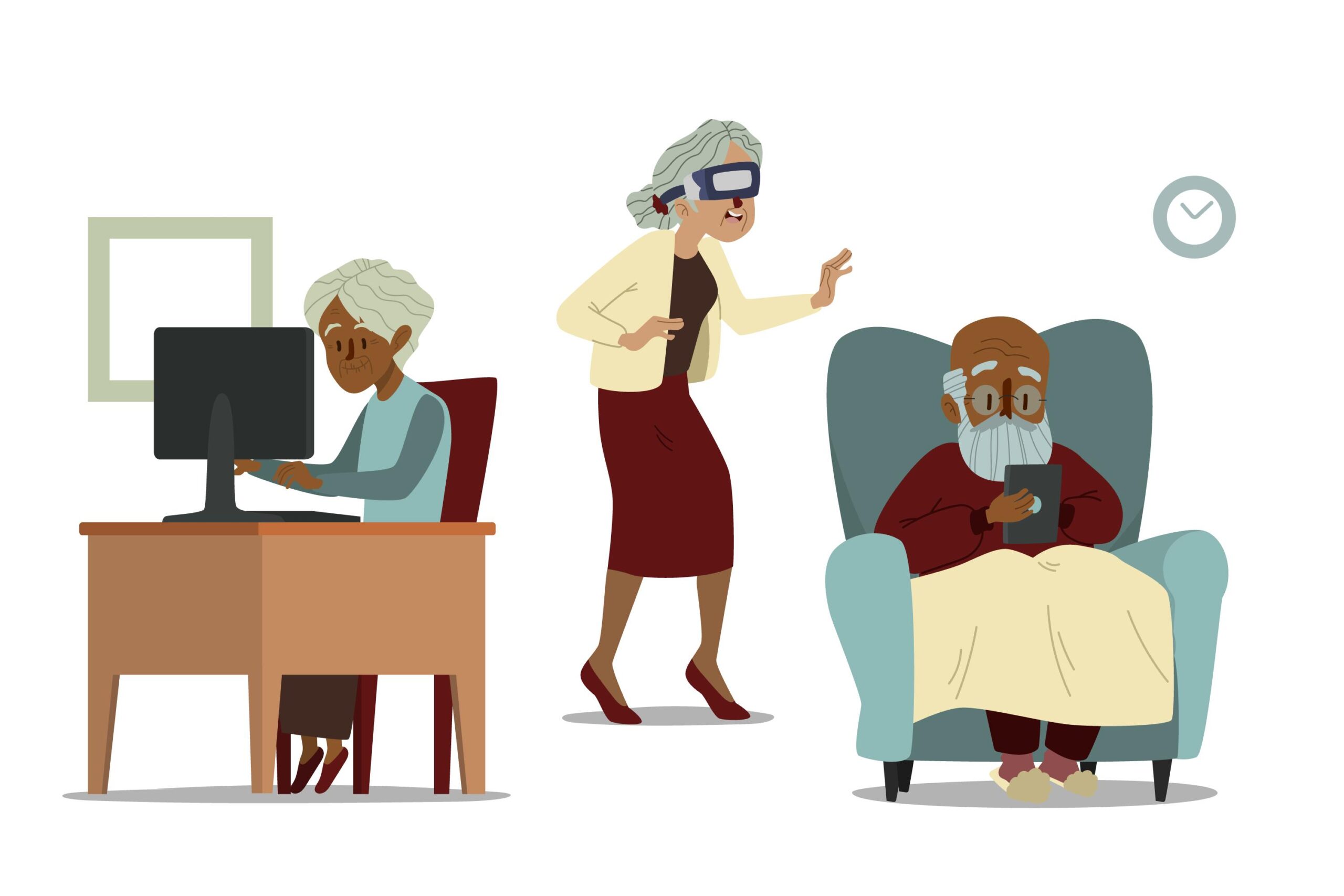
As technology becomes more embedded in daily life, it’s important to ensure that everyone regardless of age or technical ability can receive support when needed. Elderly individuals and less tech-savvy users often face unique challenges when using digital devices, and providing remote assistance tailored to their needs is not only helpful but also essential in building an inclusive digital environment.
Remote assistance allows IT professionals to help users by accessing their devices from a different location. For elderly or inexperienced users, this means they can receive real-time help without needing to navigate complex instructions or visit a service center.

Understanding the Challenges of Elderly and Non-Tech-Savvy Users
To Provide Effective Support, It’s Important To Understand The Common Difficulties These Users Face:
- Unfamiliarity with devices or apps: Many may not know how to use smartphones, laptops, or software platforms confidently.
- Fear of “breaking” something: A lack of confidence often leads to hesitation or anxiety around troubleshooting problems.
- Misunderstanding technical language: Terms like “browser,” “cache,” or “permissions” may be confusing or intimidating.
- Accessibility issues: Visual impairments, hearing loss, or reduced dexterity can make interaction with devices more difficult.
Best Practices For Providing Remote Support To Elderly And Non-Tech-Savvy Users
1. Use Simple, Clear Language
Avoid jargon and technical terms. Instead of saying “Open your system settings and clear your cache,” say, “Click the gear icon, then tap the third option that says ‘Storage.’ I’ll guide you from there.”
- Example: “Let me send you a link. When you click it, I’ll be able to help you directly.”
- Tip: Speak slowly, repeat key instructions, and pause to let the user process each step.
2. Use Remote Access Tools With One-Click Setup
Tools like TeamViewer QuickSupport, Chrome Remote Desktop, or AnyDesk offer one-click downloads and easy setup options that are ideal for users who may get overwhelmed by complex installation steps.
- Look for:
- No account sign-in required
- Session codes instead of passwords
- Mobile and tablet support
3. Practice Patience And Empathy
Supporting users with limited technical knowledge requires a high degree of patience. Reassure them frequently and let them know it’s okay to make mistakes.
- Say things like:
- “You’re doing great.”
- “This happens a lot, and we’ll fix it together.”
- “Take your time—there’s no rush.”
4. Provide Visual Guidance
If screen sharing isn’t an option yet, send annotated screenshots, diagrams, or even short instructional videos.
Use arrows, boxes, and labels to highlight exactly where to click.
- Tools like Loom, Snagit, or even basic screen captures from your phone can help.
5. Offer Voice Or Video Support Alongside Remote Access
Talking users through the process via phone or video can ease anxiety and provide clarity. Being able to hear or see a calm, friendly face can make the experience less intimidating.
- Combine platforms: Use Zoom, WhatsApp video, or regular phone calls to walk them through the process while you take control of their screen.
Benefits Of Remote Support For Elderly And Non-Tech Users
1. Immediate Help Without Travel
Users can get help without leaving home or waiting for an on-site technician. This is especially beneficial for seniors with mobility challenges.
2. Reduced Risk of Confusion or Mistakes
By allowing a support agent to take control of the screen, the user avoids complex steps and potential errors, making problem resolution quicker and smoother.
3. Learning Opportunity
Remote sessions also serve as informal training opportunities. Support agents can explain what they’re doing in simple terms, helping users become more confident for future tasks.
Key Features To Look For In Remote Support Tools For Elderly Users
- Simple interface: Easy-to-understand layout with large buttons.
- Session recording: So they can replay the steps if needed.
- Consent-based access: Users should approve before and during the session.
- Mobile support: Many elderly users access the internet via smartphones, not computers.
- Auto-reconnect: If the connection drops, the tool should attempt to reconnect automatically.
Security And Trust Are Vital
Many elderly users are concerned about scams and privacy. It’s essential to:
- Explain who you are and what you’re doing.
- Use official communication channels.
- Always ask for permission before taking control.
- Encourage them to ask questions.
Real World Example
Support Technician at Atlas Channels.
- The technician sends her a link via SMS to open TeamViewer QuickSupport.
- Mrs. Okoro clicks the link and gives the technician the session code.
- The technician takes control, resets her password, and sets up a shortcut to her email on the home screen.
- He shows her what he’s doing while explaining in plain language.
- Before ending, he asks if she wants a short video on how to access her email, which he sends to her WhatsApp.
Mrs. Okoro feels supported, empowered, and trusts the technician for future help.
Final Thoughts
Providing remote support to elderly or less tech-savvy users isn’t just about fixing technical issues it’s about building trust, simplifying technology, and making users feel confident and cared for. With the right tools and approach, support teams can turn frustrating moments into positive, empowering experiences.
Atlas Channels is committed to offering friendly, patient, and secure remote support for all users no matter their tech background. Whether it’s setting up a smartphone or recovering lost files, we’re just a click away.
